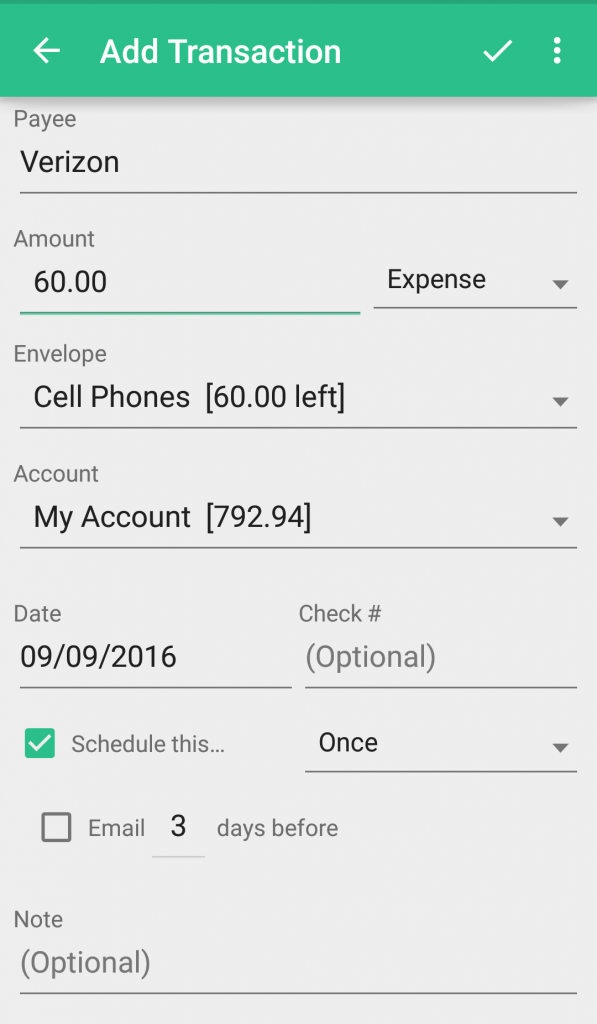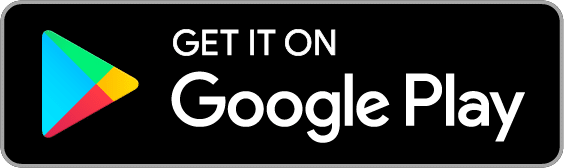You can create scheduled transactions while on the Web, Android, and iPhone.
On the Web
To create a new recurring transaction, click on the “Schedule
this…” check box on any transaction window in the Goodbudget webpage.
You can make any transaction or Envelope Fill scheduled. Click the
“Email X Days before” box to get a reminder email before your
transaction posts.
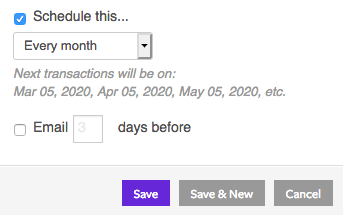
You can also click on the “+ Now” button to post your transaction immediately.
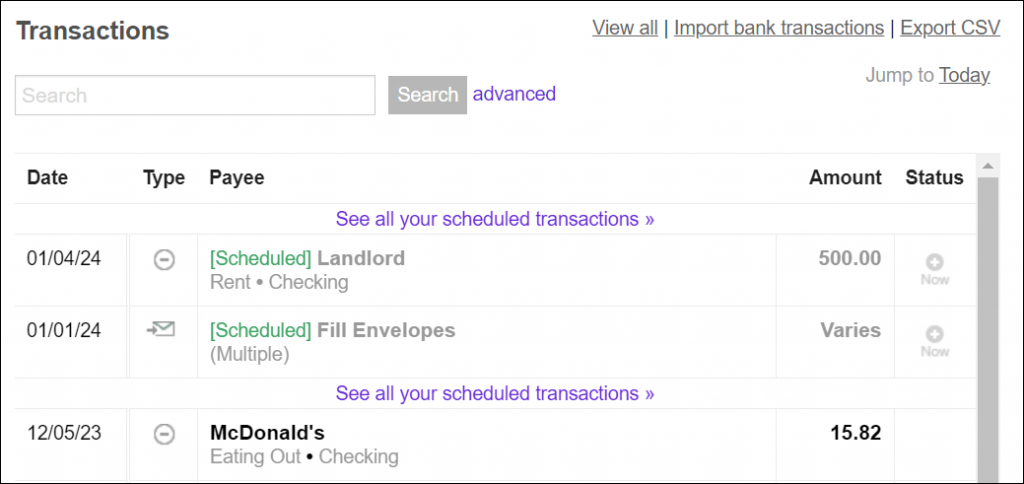
On iPhone
To make a recurring transaction while on your iPhone, tap the ‘Schedule…’ field, and then select how often you’d like the transaction to recur. You can also tap the “+” button next to your scheduled transaction to post it immediately.
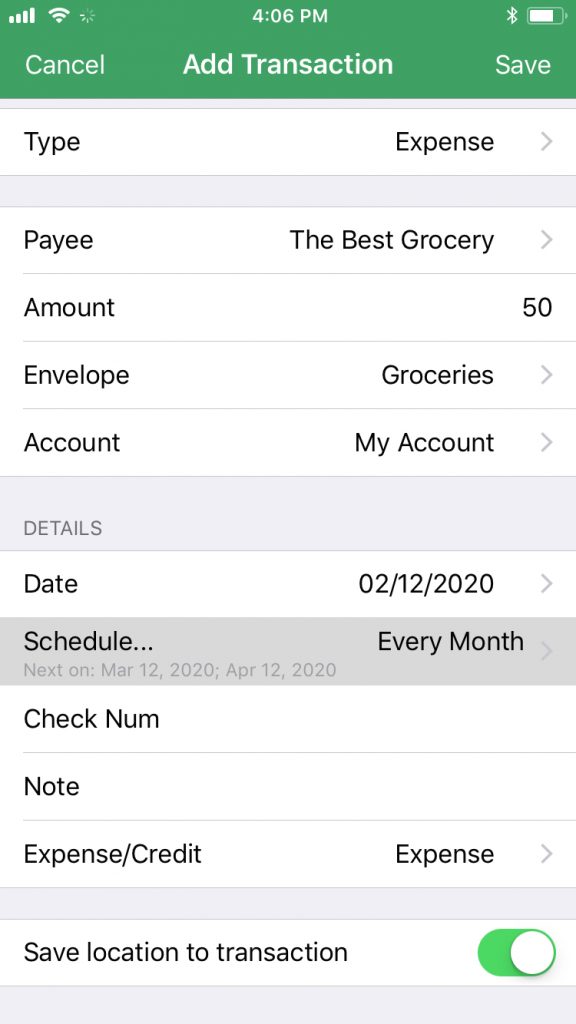
On Android
To create a new recurring transaction, you’ll check the “Schedule this…” box for any transaction you’d like to schedule. Whether that’s a Fill or an expense, you’ll be able to schedule the transaction so it posts automatically every time. You can also tap the “+” button next to your scheduled transaction to post it immediately.